Support
Installing WordPress in cPanel Web Hosting
After purchasing cPanel hosting, most customers want to quickly setup a website or blog. To do that you will want to log in with your cPanel username and password that was e-mailed to you:
cPanel Login URL: https://cpanel.tsaust.in
After logging in, scroll to the bottom and you will see a section called Softaculous Apps Installer, Click WordPress
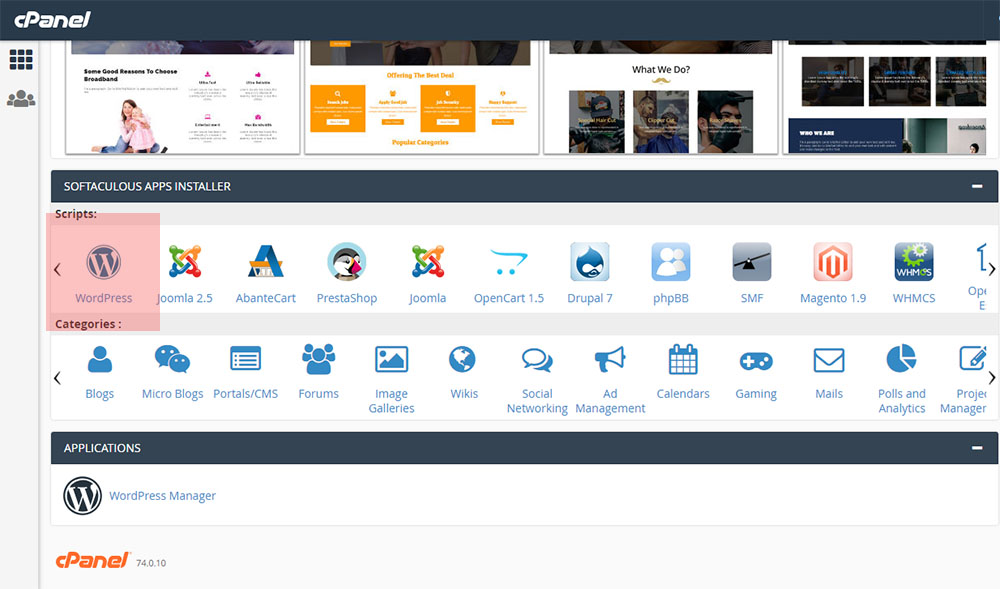
Click Install Now
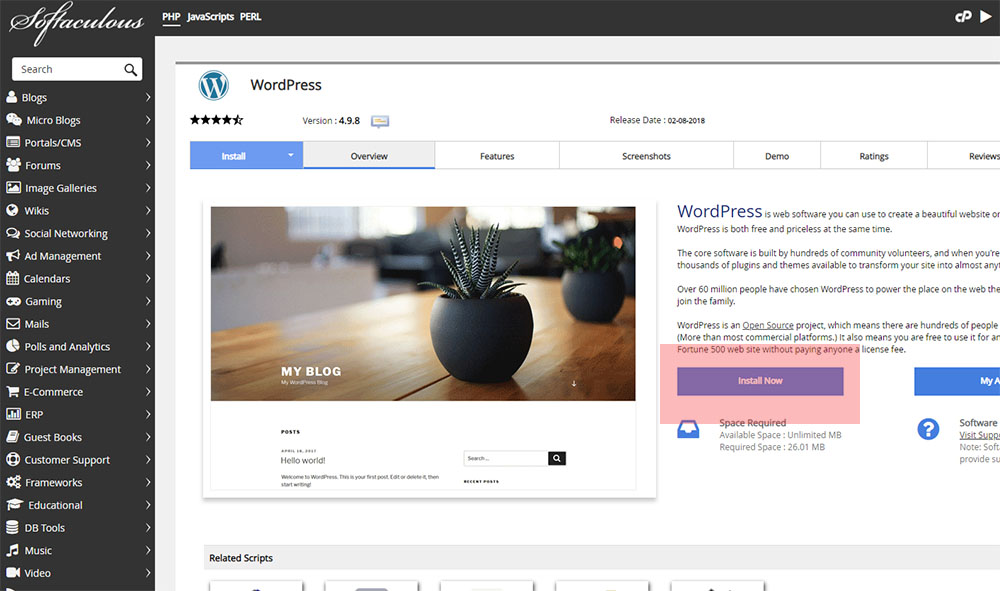
In the install screen we suggest you select a few options
Choose Protocol, Select https://. All hosting plans include SSL Security and Google will lower your search results without this.
Choose Domain, Select the Domain you want to the site to install in
In Directory, Leave Blank
We Suggest you change the admin username to something unique and use a unique, strong password for your site.
Add your e-mail address so you get notifications from your site
Lastly, click the checkboxes for Auto Upgrades.
Select a Theme and Click Install
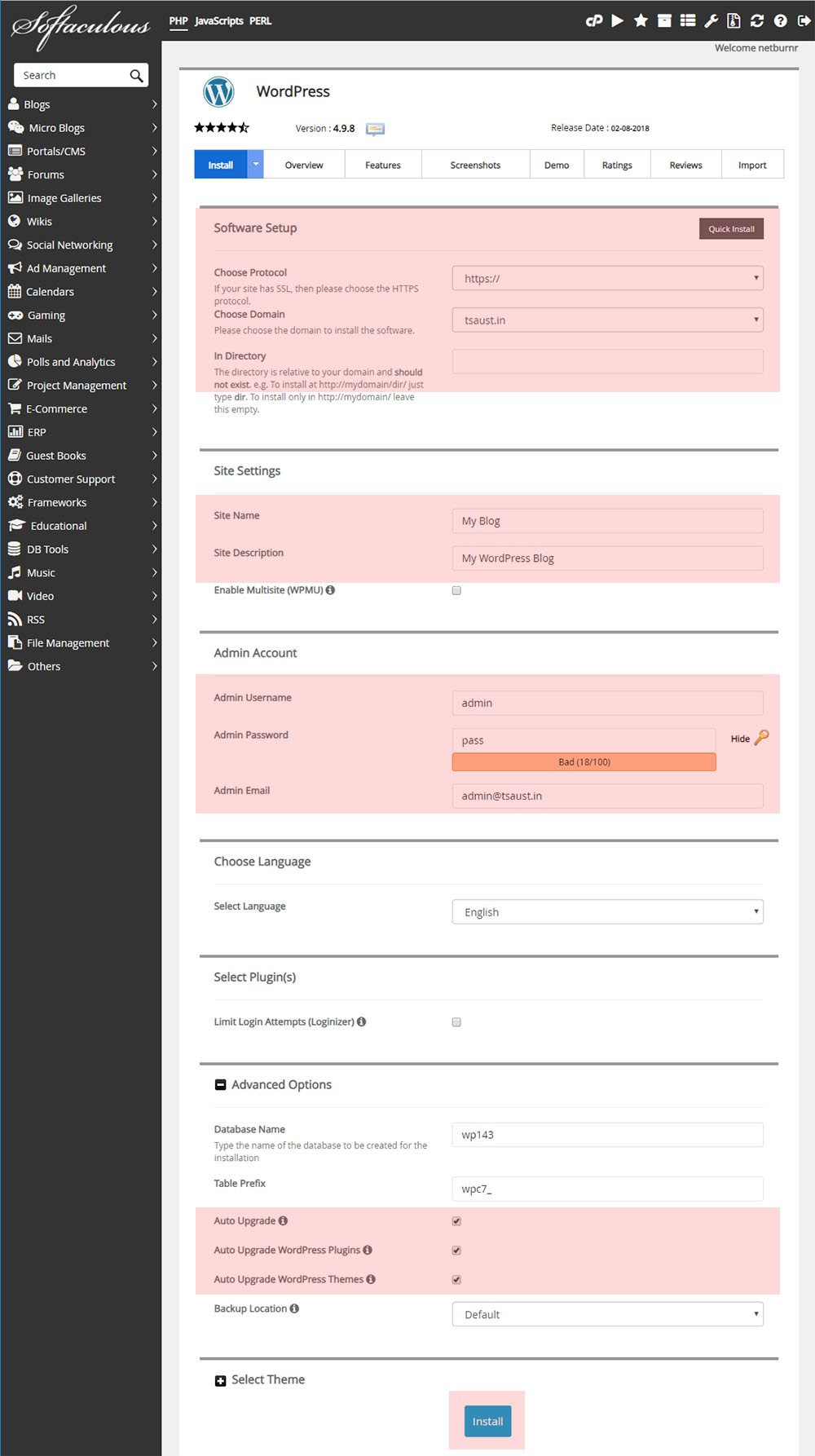
A few seconds later you will get a popup saying your site is ready, log in and start creating!
If you don’t already have cPanel Web Hosting, please purchase hosting below.
